- Open DICOM Printer Control
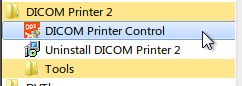
- Click Help – Activate:
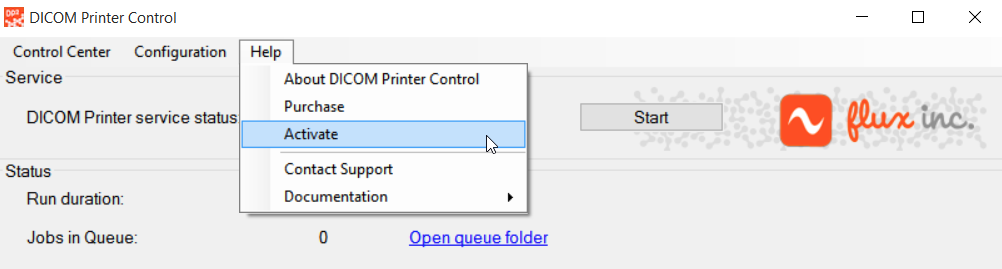
- Click OK
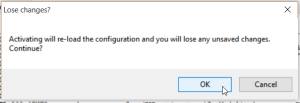
- Click into Registration Code, then CTRL-A, and CTRL-C to copy:
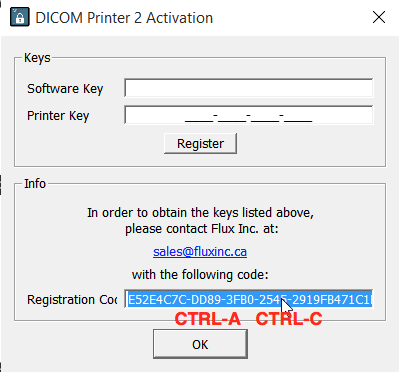
- Go to https://store.fluxinc.ca/activate_product:
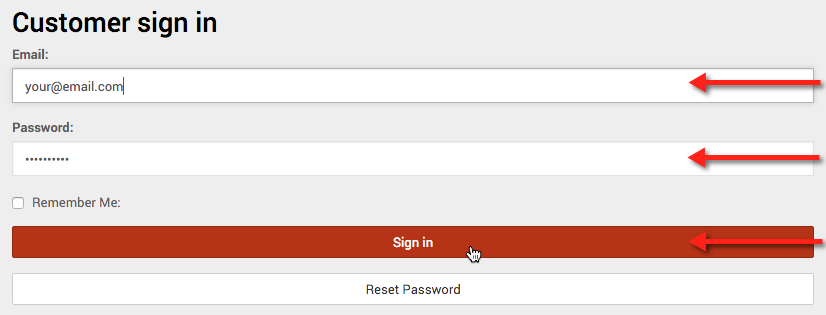
- Paste Registration Code into Request Code
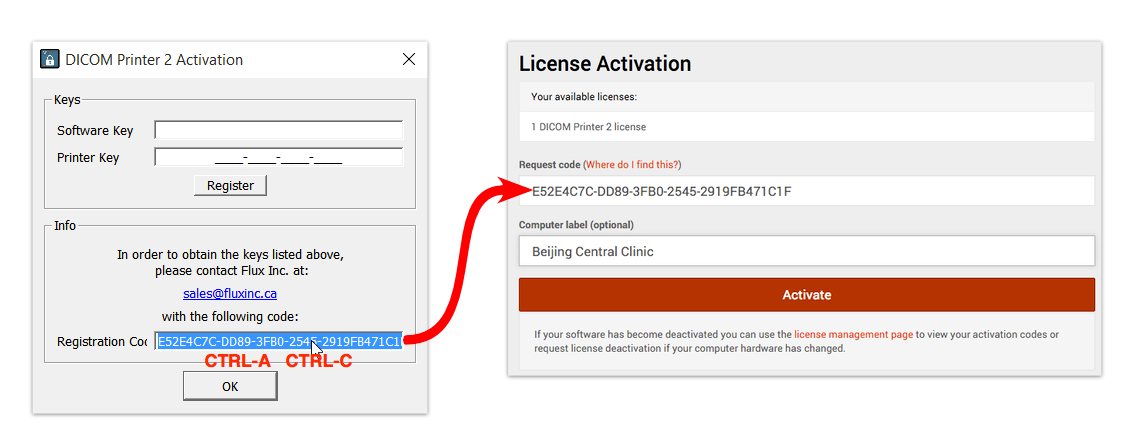
- Click Activate
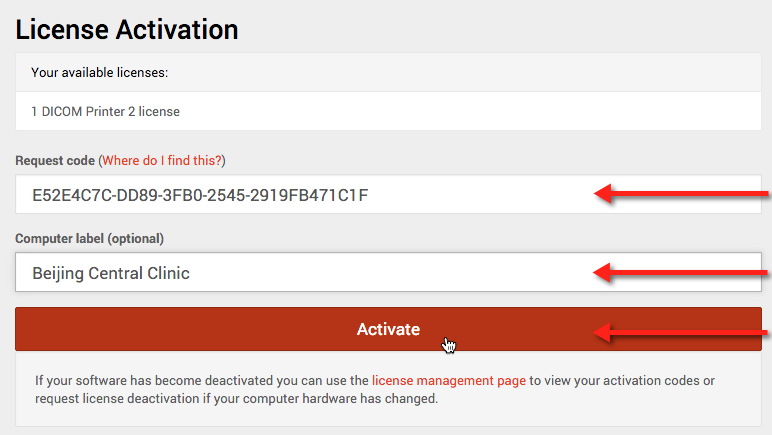
- Copy the Activation Code and Printer Code back to the Activation Tool
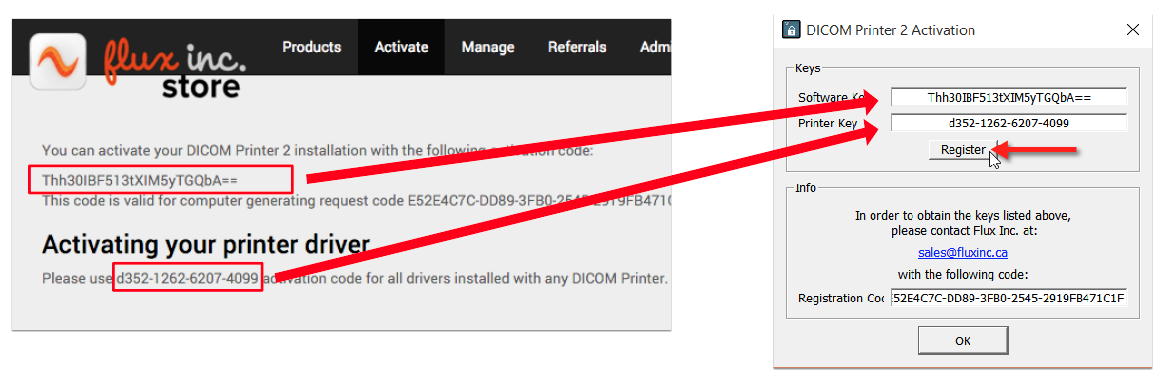
- Click Register
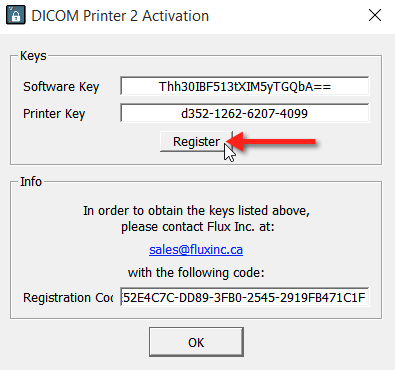
- Press OK twice
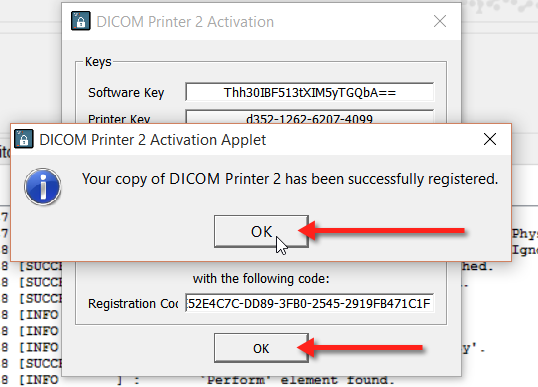
- Close the Control Center
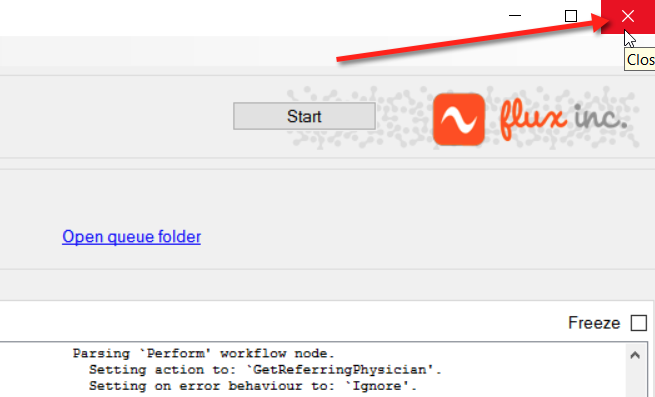
- Re-open the Control Center
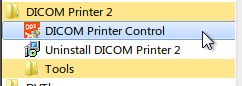
- Confirm success
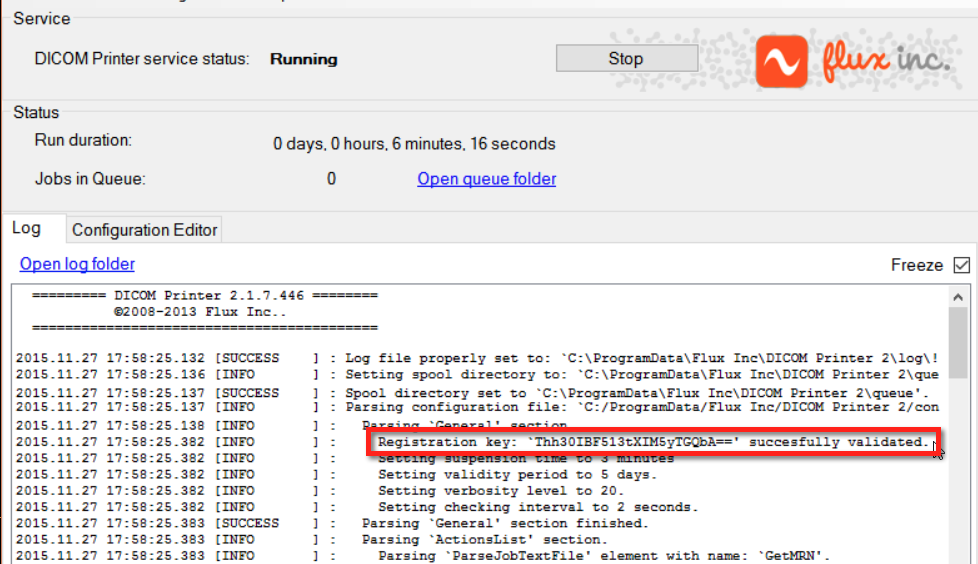
- Done!
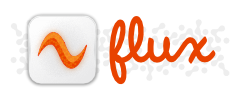
My HDD got damaged and now I had to replace it with another one.
How can I get my DICOM Printer 2 license to activate on the new HDD?
Thank you for your question. Please log into your account at:
https://store.fluxinc.ca/licenses
Search for your license and click “Ask for Replacement”. If you have purchased within the last year then your replacement is complimentary. After that there is a 49.50 USD fee.
When performing the authentication process, does the Internet need to be connected?
Hi there.
You will need internet access on a nearby device to be able to get the key, but the DICOM Printer workstation does not need to be connected.
Hello, we received this email via the Feedback feature on our website. You indicated that you had trouble with activation of DICOM Printer. Were you able to solve your issue? We’d like to compensate you with a complimentary license because of the very late response.